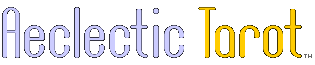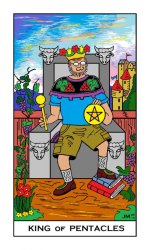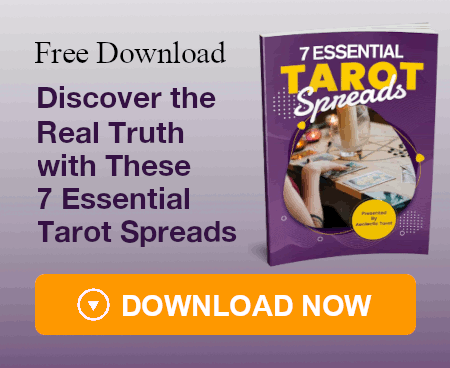Actually, even though the detail blurs out when extremely reduced, one still can register that it's there.
Bert Monroy is my hero (Google knows him). He specializes in digital paintings. Actually his paintings are composed of both vector art from Illustrator and then the painted image itself which he does in Photoshop (he is one of the team which designed the brush engine for, I think it may have been Photoshop 7, but that may be inaccurate. He's still one of their development team members at Adobe). He works in enormous scale which is sometimes later reduced to a slightly less enormous scale (not always), and he contends that details like the fact that the lightbulbs of a painting of a lighted sign have *filaments* is something that the viewer will be at least somewhat aware of even at the reduced size.
Since my card images were originally intended as book illustrations they were sized to fit the virtual page, which was roughly 1176 x 1983 pixels at 300ppi, or slightly under 4 inches by 6 and 2/3 inches.
As I said back on page 1, I ended up needing to increase the y dimension of the design to fit the taller, narrower format. But extending the image wasn't a part of the resizing process. Resizing it came once I had the target resolution and new additional background layer worked out.
Resizing is another advantage of working digitally (which you'll end up doing before going to production in any case). In this case, MPC wants a 300ppi *minimum* resolution file for their Tarot template. They don't seem to state a *maximum* resolution, so you have a *lot* of leway.
In my own case; first I started with the MPC template which I could put on a layer by itself, then I made a background from a couple of layers, using layer styles for their effects, which fit the guides. I was working in a base 300ppi.
The actual card images I had already saved merged copies of which I intended to copy/paste into the template background and nudge into place.
Now, obviously if I had done that with the template file still at 300ppi the image as it came in would have been way too big, and I would have had to scale it, which would have lost data and left me with a lower-quality 300ppi file. Even if I had turned it into a smart object first I would have still ended up with a 300ppi file. I would have also needed to do the scaleing *every single time*.
Instead, I played around with the resolution of the document with the template in it by trial and error until I had it at the proper resolution for the 300ppi file I was pasting in to automatically resize to match the resolution of the target document (Photoshop has always done this) and fit the target space perfectly, just needing a nudge of a pixel or two to get it into position. (And it took nowhere near 78 tries to get it right.)
Since I was using layer styles, messing around with the resolution of the document didn't lose data since layer styles follow the resolution of the document very smoothly.
I ended up with 476ppi files which kept every pixel of resolution from the originals at the target size wanted by MPC.