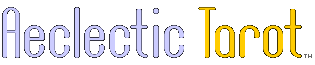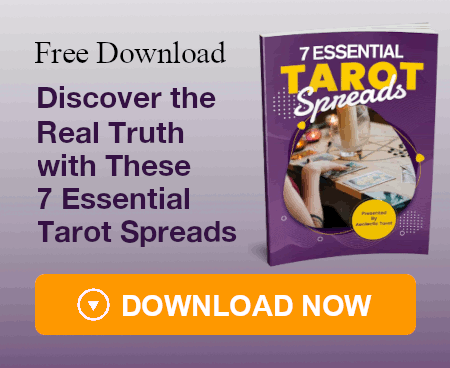How to Run Windows Morinus on your Mac
This is a FREE and reliable way to run the Windows versions of Morinus Traditional and regular Morinus on your Mac computer.
There are several steps but it's pretty simple to set up, and once done, it will be as easy to run as any Mac program that you have. Once you've gone through these steps, all you will need to do is double-click on the file to run the program.
NOTE: This post assumes you have downloaded and unzipped the windows version of Morinus as described by Minderwiz in post #2 of
this thread.
Wineskin Setup
We are going to download and install a program called Wineskin Winery, which will allow us to create a fake little windows environment so we can run the Windows versions of Morinus:
- Go to http://wineskin.urgesoftware.com/tiki-index.php?page=Downloads and download the Wineskin Winery 1.6 file.
- Unzip the file.
- Place Wineskin Winery.app in your Applications folder.
- Double-click on WineskinWinery.app to open the program.
- In the middle section, under "Wrapper Version", if you can click the Update button, do so. (Then let it download and upgrade the wrapper.)
- Next, click the + sign next to "New Engines Available!"
- When the menu comes up, click on the drop-down box to pick this engine (it's toward the bottom of the list): WS8CX10.1.0
- Click the Download & Install button, and click OK.
Creating the Wrapper to Run the Windows Program
Now we're going to create a thing called a "wrapper" in WineskinWinery. This is a windows environment which will allow us to run the windows program on our Mac.
- You should be back to the main Wineskin Winery window.
- Make sure the WS8CX10.1.0 engine is highlighted in the top section (other, newer engines currently will not work).
- Then click the "Create New Blank Wrapper" button.
- A menu will pop up, allowing you to choose a name for the wrapper. I'd call it something like TraditionalMorinus (no spaces).
- Click OK.
- It will take a few moments to process. If it asks you about installing "Mono" or "Gecko", you can hit "cancel" for each.
- A menu will eventually pop up to tell you the Wrapper has been created. Click "View wrapper in Finder."
- Drag your TraditionalMorinus file to your Applications folder.
Installing the Morinus Software
We are going to install Morinus inside the wrapper that you just created.
- Double-click on TraditionalMorinus (i.e. the file you just put in your Applications folder).
- Choose "Install Software".
- Choose "Copy a Folder Inside"
- Navigate to where you have the unzipped MorinusWin folder.
- Highlight the MorinusWin folder. Click "Choose"
- When it's done processing, a pop-up should appear that allows you to "Choose the Executable file" for the wrapper. The drop down should show morinus.exe, and if so, click OK.
- If it DOESN'T show morinus.exe as the executable, click OK anyway, and then hit the Advanced button.
- Next to the Windows EXE field, click BROWSE.
- The finder will appear, and you will be in a Drive_c. Click on Program Files, then MorinusWin, and then highlight Morinus.exe and click CHOOSE.
You're done! Now when you want to run Traditional Morinus, just double-click on it in your Applications folder, and it should run successfully!
The same instructions can be used to run the regular (non-traditional) version of Morinus (I have both installed). Go back to the Creating a Wrapper section above, and when it's time, name that wrapper RegularMorinus. Later, when you install the software, and get to the "Copy a Folder Inside" step, the unzipped regular morinus folder that you're looking for will be called MorinusWinEng. It's otherwise the same process!