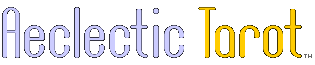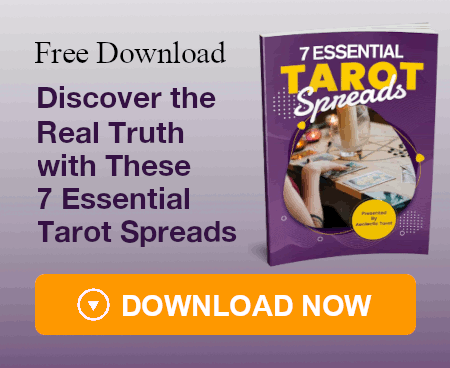Babalon Jones
Luckily, I don't need to buy either now, and have access to both Photoshop and Indesign through friends.
But you are right, all this talk of color adjustment is confusing to me, as I'm not sure what exactly needs to be adjusted. If the scan looks fine to my eye, and I like the way it looks on screen, is it then fine, or are there other considerations related to the printing process that I currently have no way of knowing?
For that reason, unless I can get some advice on that part I should hire some one to do the color adjusts (I may be able to have someone enlighten me enough though on what a printer needs, I have two friends who used to work in printing who might know something)
Thanks everyone for your comments so far. One step at a time! I can't wait to show you the images to see what you think!
But you are right, all this talk of color adjustment is confusing to me, as I'm not sure what exactly needs to be adjusted. If the scan looks fine to my eye, and I like the way it looks on screen, is it then fine, or are there other considerations related to the printing process that I currently have no way of knowing?
For that reason, unless I can get some advice on that part I should hire some one to do the color adjusts (I may be able to have someone enlighten me enough though on what a printer needs, I have two friends who used to work in printing who might know something)
Thanks everyone for your comments so far. One step at a time! I can't wait to show you the images to see what you think!